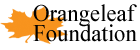Help - MyMemoryBook
Presentation
The Presentation app allows you to search the database for images and download them in a zip file.
You can perform multiple searches and add as many images as you like. If an image you have already selected from a previous search appears again in another search it will already be selected for you. Deselecting it will remove it.
Guide
1: From the main home page click "Presentation". This will direct you to the image search page.
2: Enter a search query and press 'Enter' or click "Search". All images obtained from your search results will be displayed.
3: Select your chosen images by ticking the checkboxes beneath each image and press "Store".
4: You can now enter another search and repeat until you are finished. Deselecting a checkbox will remove that image from your chosen images.
5: Once you have finished gathering images press "Done". This will take you to a page displaying all of your selected images. From here you can choose to remove an image, add more images or download your images.
Pressing "Start Over" will remove all of your selected images allowing you to quickly start again from scratch.
Memory Book
The Memory Book app allows you to create a pdf or word document with your chosen questions from a predefined set. The questions are stored in 'Question Sets' You can add and remove individual questions, or entire question sets to suit your needs.
Each question set has a set a predefined questions and allows for unlimited images to be added to that set.
Guide
1: From the main home page click "Memory Book". This will direct you to the Memory Book home page.
From the home page you can enable and disable individual question sets.
2: All of the question sets are enabled by default. You can disable entire sets by unticking the corresponding checkbox. Pressing "Reset" will restore the checkbox's to the state they were in when you arrived at the page. Pressing "Start Over" will wipe all stored data allowing you to start from scratch.
When you are finished unticking the question sets you do not want in your book press "Next", You will be taken to the page for the first question set you left enabled.
3: The question set page allows you to add or remove any questions in that particular set. It also lets you review any images you may have added to that set already and remove them if desired.
Deselect any questions you do not wish to have in your book and then click "Add Images". If you do not wish to add any images to this set of questions you can simply click "Next" and you will be taken to the next enabled question set.
4: The 'Add Images' page allows you to search for images and add them to the question set. It works in much the same was as the Presentation search page, allowing you to make multiple searches and select multiple images without worrying about duplicates.
Perform a search and select the images you wish to add to the question set. Once you have chosen your images press "Store". From here you can Perform another search and add more images. When you are finished press "Done" and you will be returned to the question set page. You can now review the images you chose and delete them as required. When you are finished press "Next" and you will be taken to the next enabled set of questions. When you have completed all of the question sets you left enabled you will be taken back to the main home page.
5: Back at the main home page you may click on any Question Set to review the Questions and Images you selected for that set. When you are happy with everything you can choose to Download the images in zip format, Download a pdf or Download a Microsoft word document by clicking the corresponding buttons.
6: Clicking "Start Over" wipes everything you have done so far and allows you to create another book.